7 usefull tips and tricks for quick start with Siebel IP2017 Patchset 5 development.
28. 5. 2018

There are many official manuals and user guides for developing with new Siebel Workspace such as :
We want to share some useful hints and tips which we gain during development for Siebel IP2017 Version.
1. Applet Weblayout cannot be edited in tools anymore, but only in Siebel Webtools, new Web App replacing classical tools. Also note that Webtemplates are not anymore stored in filesystem, but migrated to the DB and editable via webtools.
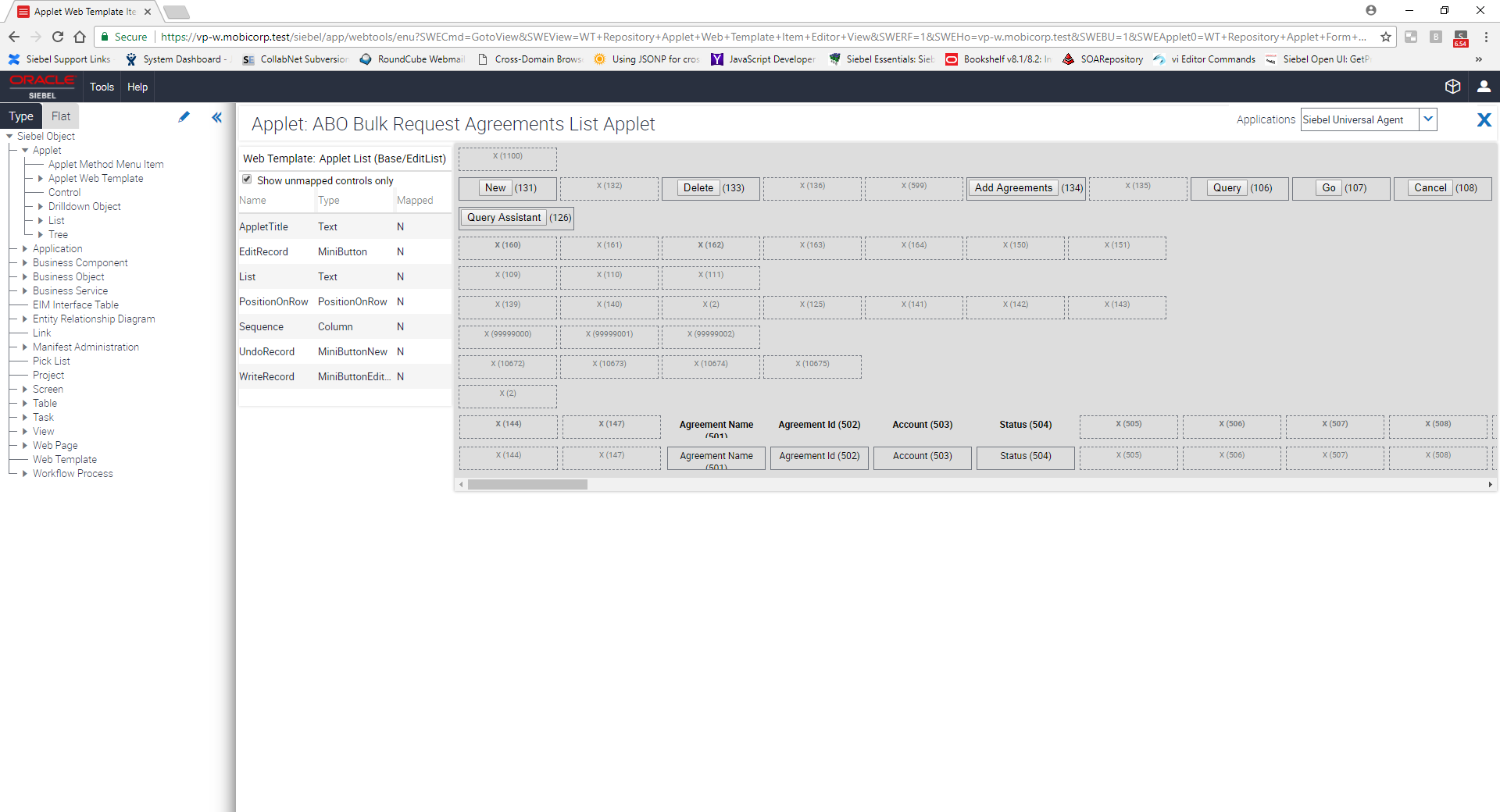
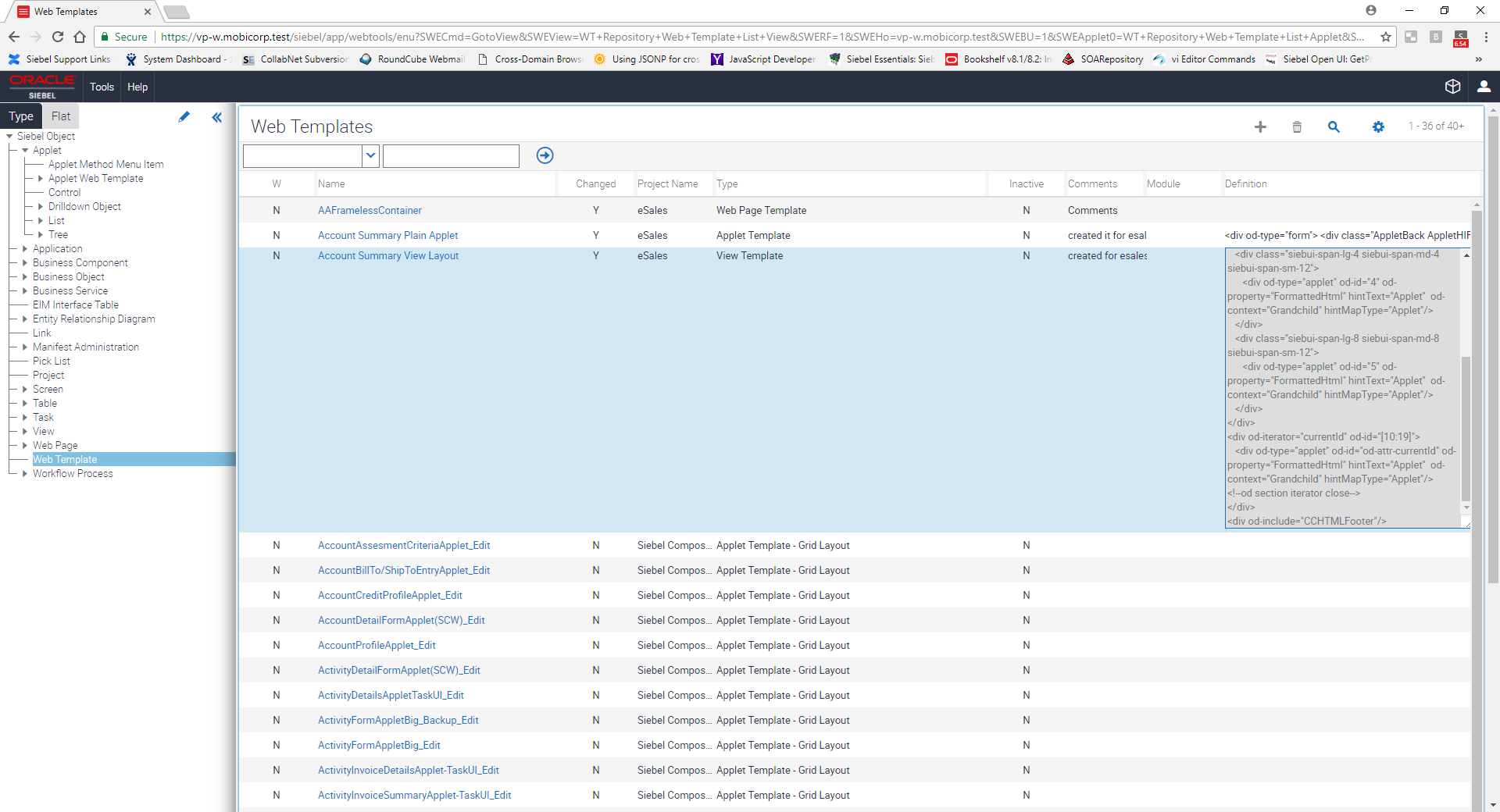
2. Workspaces. There is a reference in .cfg files for which workspace is open either with siebel tools or siebel dedicated client.
[Workspace] Name = MAIN
Version = Latest
It is important to always think which workspace is used by default. In tools there is always possibility to open different workspace. The same is valid for dedicated client. There is a new Workspace component parameters such as "Workspace Branch Name", "Enable Workspace". By Default is the parameter "Workspace Branch Name" set to MAIN. If you develop on different integration workspace do not forget to switch it to you workspace.
3. Workflows. Workflows are workspaces object in IP2017. Once you start edit workflow its status changes automatically from „Completed“ to „In Progress“. Editor and simulator can be used as before. WF Steps can be deleted only if you have created them in the same workspace. Otherwise they need to be inactivated. We recommend close and open the editor for the refresh.
4. By our experience it is not good to have one workspace in progress for a long time. When you inspect the workspace and in the meantime a lot of changes were delivered to your integration workspace, you can observe crash or the client will not start. We recommend to create workspace more often for functionalities or to rebase it from time to time. If you work with workspace, before you switch workspace in tools, close all open objects. Use always refresh when switching workspaces.
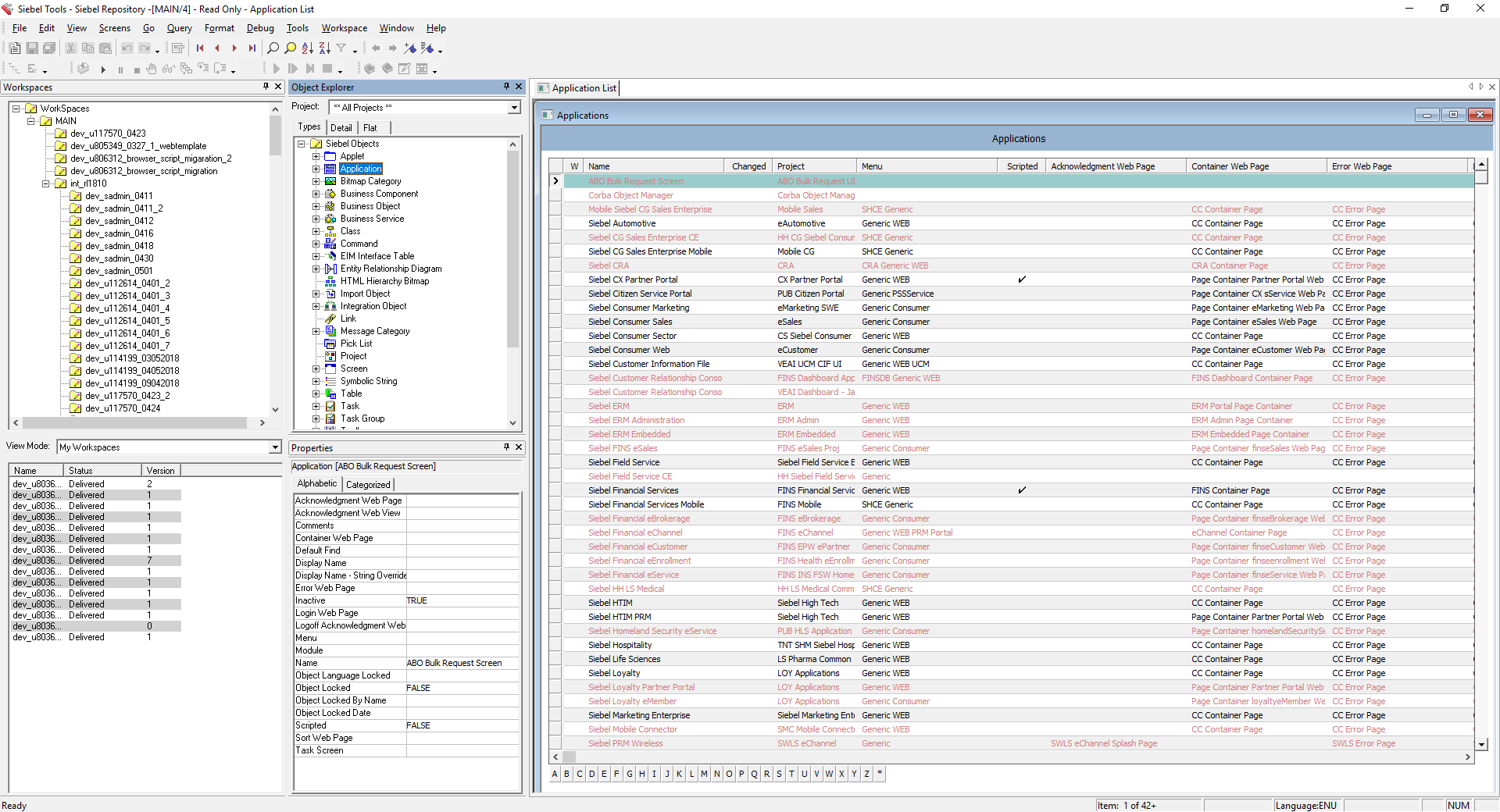
5. You can still debug your scripts on applets or BCs. But not, if you want to debug business services within workspace, you need to deliver it to the integration workspace. If you want to test tile applet and apply your manifest configuration, it also needs to be delivered.
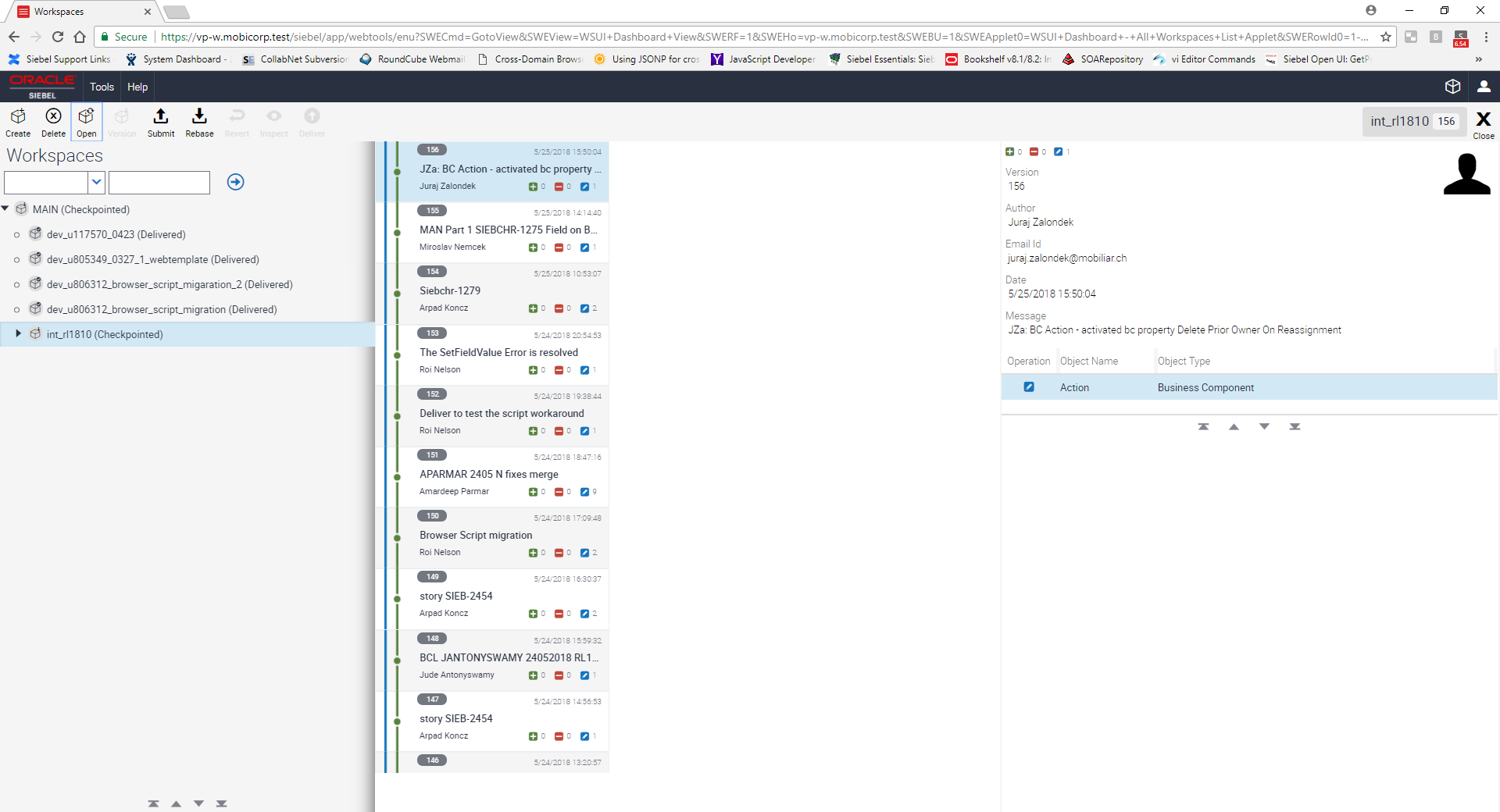
6. We observed that for newly created list columns in list applet you need to create symbolic string, otherwise it was not shown. Create lsit columns and controls with symbolic string.
7. You will have to rework your deployment for the LOVs. LOVs are part of Workspaces in IP2017. LOV ADM Data Types can no longer be deployed via ADM: these must be modified via Workspace (WS_ID).
Späť na Blog