Troubleshooting of SMTP Siebel email send with Office365
17. 7. 2020

After migration of Email mailboxes into Office365 Azure cloud it is no more possible to connect to mailboxes without using a secure protocols. Office 365 supports secure protocols SSL, TLS for both POP3 and SMTP. Siebel supports secure POP3 configuration by using external Java libraries only, the same is valid for IMAP protocol. Sending emails using SMTP is supported for SSL or TLS with Siebel native sscmmail library. This Blog page gives a procedure how to troubleshoot SMTP connectivity from Siebel to Office 365.
SMTP configuration
We have described the procedure how to configure Siebel Communication and Driver Profiles for SMTP when using Office365. In this Blog we will focus on more detailed troubleshooting, in case when Siebel Communication Outbound Manager is not able to connect to Office 365 SMTP Server or is not able to send an email.
Firstly, the Server driver parameters for SMTP must be configured correctly To allow SMTP protocol to connect to Office365 mail server it is needed to enable TLS for SMTP, set SMTP Account Name and SMTP Account password. Each profile that uses Office365 mail server for sending outgoing emails is required to have following profile attributes configured as listed below.
Enable SSL for SMTP: FALSE
Enable TLS for SMTP: TRUE
From Address: mailbox address
LogDebug: TRUE
SMTP Account Name: SMTP Account Name,
SMTP Account Password: SMTP Account Password
SMTP Server: smtp.office365.com
SMTP Server Port: 587
Use EHLO: TRUE
After configuration if sending emails works correctly, nothing more is required to be done. If due to any reason emails are not sent, we must troubleshoot the situation.We can test the connectivity, so using Putty login to Siebel Server, where Communication Outbound Manager is running. If you are using ProcessMode=Local when sending an email using Communication Outbound Business Service, then login to corresponding Siebel Server, that is running code for sending emails. These Linux Servers must be on Whitelist of Office365 SMTP server and firewall settings must allow outbound communication to port 587. This positioning on Whitelist can be done by company administrators, who are responsible for email configuration.
So please, run the command:
openssl s_client -starttls smtp -connect smtp.office365.com:587 -crlf -ign_eof
After successful login following page should appear.
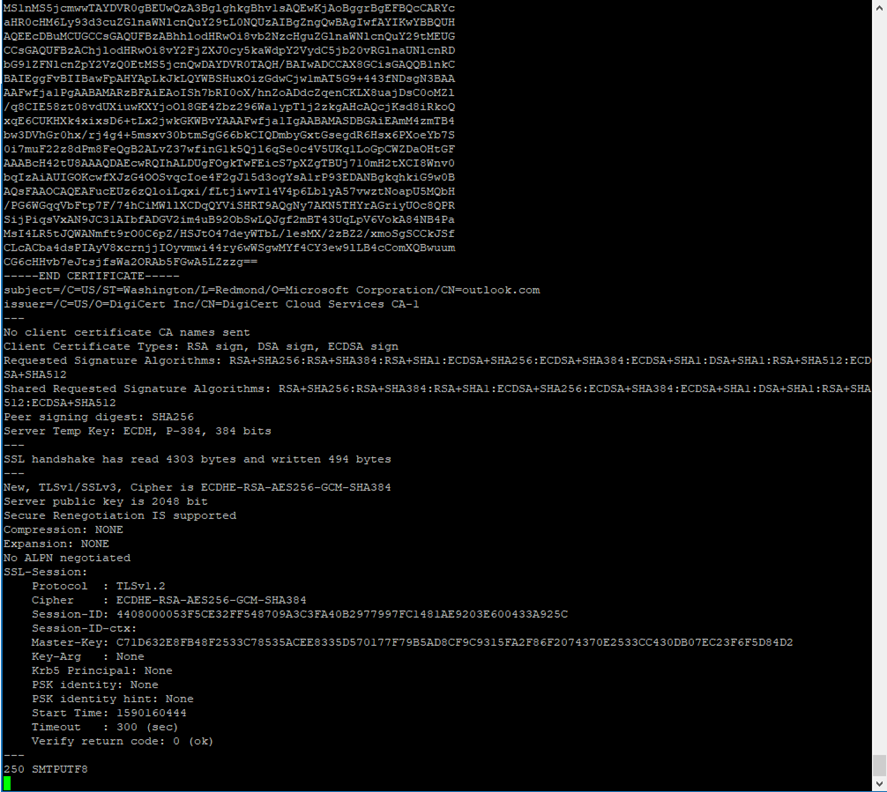
Now use, EHLO command with the name of the server, and afterwards AUTH LOGIN command, for details see next screenshot.
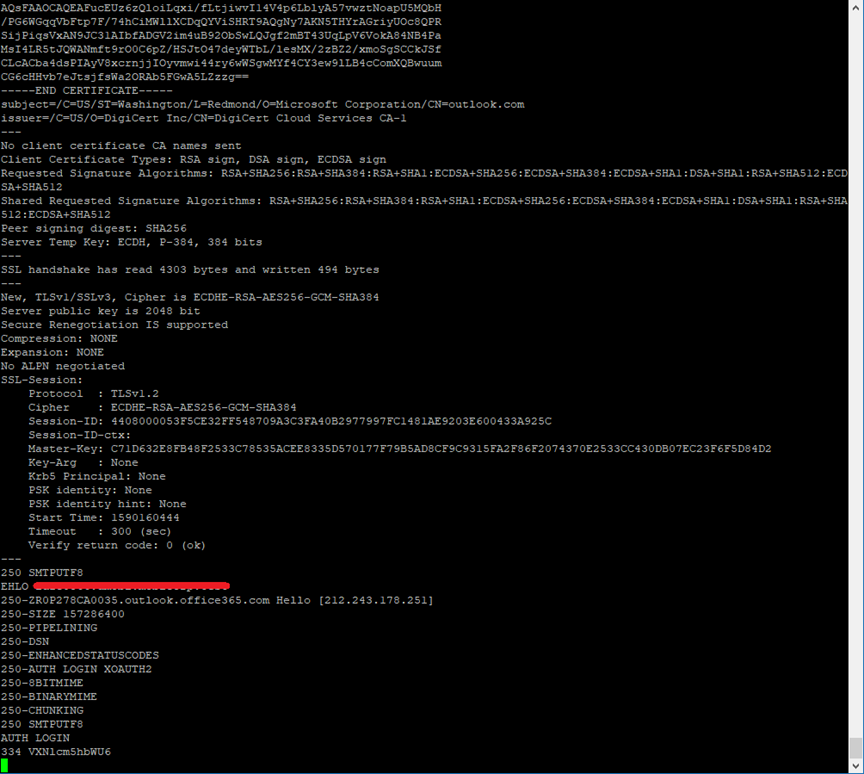
After that, we have to authenticate ourselves using SMTP account name and password encoded in Base64 format. For encoding use following commands.
echo -n “username_string” | base64
echo -n “password_string” | base64
After entering correctly base64 encoded account name and password, message 235 2.7.0. Authentication successful should appear. Subsequently user can enter SMTP commands to send emails.
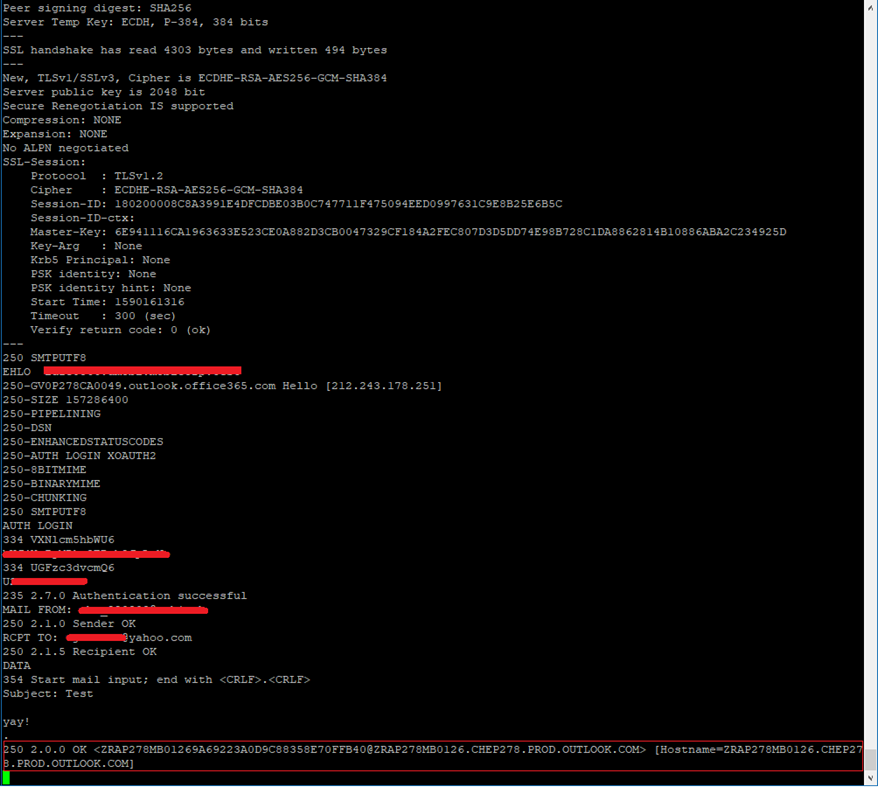
We have now listed exactly same commands as Siebel Object manager does when sending an email. Using this troubleshooting you should be able to identify step which does not work if Siebel Object manager is not able to send an email using Office 365 SMTP server.
Always there is a log file on the server that tracks the sending of an email. The log has a prefix “POP3SMTP_” and the size is circa 6KB. The log is located on respective Siebel Server. If the ProcessMode Parameter of the Business Service “Outbound Communications Manager” is set to Remote or it is F9 functionality, Outbound Communication Manager is sending the email and the log should be located on server, running the CommOutboundMgr component. Otherwise email is sent directly from Object manager, running the Business Service and the log.
Back to Blog